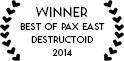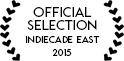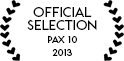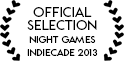If you are having trouble, email us at feedback@asteroidbase.com.
Frequently Asked Questions
Where are my save files?
Lovers in a Dangerous Spacetime uses two save files, one for your game data (save.dat) and one for your system settings (settings.dat). Here is where they are located:
Windows
C:\Users\{YOUR_USERNAME}\Documents\LoversInADangerousSpacetime
OS X
/Users/{YOUR_USERNAME}/Library/Application Support/LoversInADangerousSpacetime
Linux (depending on your distro)
$HOME/.local/share/LoversInADangerousSpacetime
or
$XDG_DATA_HOME/LoversInADangerousSpacetime
Note that the Steam version of Lovers uses Steam Cloud, so if you delete your local save.dat file Steam will automatically replace it with the synced version if you have Steam Cloud enabled. Steam Cloud does not sync the settings.dat file.
Help! The game just loads to a black screen!
There are number of reasons why this could happen. Here are some potential fixes:
Windows
- Make sure your video and audio drivers are up-to-date.
- Make sure you have write privileges for your “Documents” directory (e.g. in Windows 10, C:\Users\{USERNAME}\Documents).
- Unplug any external audio accessories you may have plugged in (including HDMI) and relaunch the game.
- Close any unnecessary programs you have running (especially things like Skype).
- Make sure the game is configured properly in NVIDIA Control Panel/AMD Catalyst/other applicable GPU software.
- If using Steam, disable the in-game Steam Overlay.
- Try each of the following launch options (only use one at a time). Note that these are not officially supported, so they may cause the game to misbehave. If you’re using Steam, see here for more information on how to set launch options.
- -force-d3d11 (uses DirectX 11 instead of DirectX 9)
- -force-opengl (uses OpenGL instead of DirectX)
OS X
- Delete the files
~/Library/Preferences/unity.AsteroidBase.LoversInADangerousSpacetime.plistand~/Library/Application Support/LoversInADangerousSpacetime/settings.datthen relaunch the game. Note that this will not affect your game progress, but it will delete your preferences (video settings, controls mappings, etc.). - If using Steam, disable the in-game Steam Overlay.
Why won’t my wireless DualShock 4 work on Windows?
Unfortunately this is a limitation of our engine (Unity). There is no way to tell the difference between a DS4 that is connected via USB or Bluetooth. That would be fine on its own, but the button mappings for the two types of connections are contradictory. As such, we can only support one of the ways of connecting and we chose USB.
However, there is a fairly straightforward workaround: use the the DS4Windows utility. This will convince your computer that the DS4 is actually an Xbox controller and everything should work just fine. We strongly recommend you use the “Hide DS4” option to make sure the game doesn’t see both your actual DS4 and the emulated Xbox controller.
Why is gamepad 1 controlling player 2 and gamepad 2 controlling no one?
Please make sure you don’t have any other devices plugged in to your computer that the game make think is a controller, for instance a racing wheel, flight stick or drawing tablet. If the issue persists, please try remapping the buttons and sticks on each gamepad through the “Controls” section of “Help & Options”.
Why is the game acting weird with my multi-monitor setup (especially on Linux)?
The first time the game launches it will automatically try to use the same resolution as your computer. If you are using multiple monitors, this may lead to the game be spread across all monitors.
There are two ways to change this:
- If possible, in the game navigate to the “Settings” section of “Help & Options”. Here you will be able to adjust a variety of settings, including toggling fullscreen and choosing the resolution.
- If you are unable to navigate in-game, the settings.dat file (mentioned above) is stored in plain text, so you are free to edit it as needed. The section of the file relevant to fullscreen/resolution will look something like:
"fullscreen":true,"width":1920,"height":1080To make the game not fullscreen, change true to false. You may also want to adjust the width and height as needed.